Easily Add New Pages to Your Mighty Site Website Menu
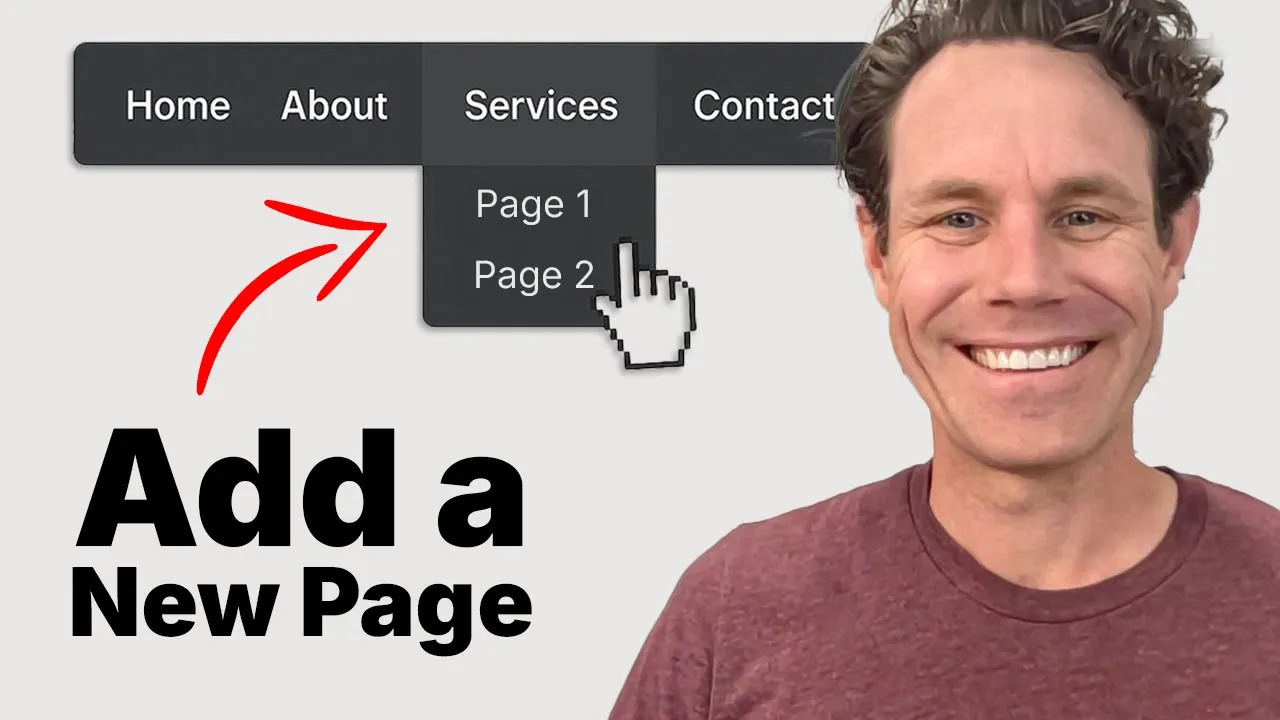
In this video, we break down how to add pages to your website menu using Mighty Sites — fast, simple, and beginner-friendly!
Whether you’ve just created your site or you're adding new service pages, this quick tutorial shows you step-by-step how to:
-Create a new interior page (like “Landscaping Services”)
-Add that page to your site’s main menu
-Reorder menu items (like placing "Home" at the top)
-Make it easy for your customers to navigate your site
Key Takeaways
-
Adding a New Page:
Start by creating a new page (e.g., "Landscaping Services") inside your Mighty Sites dashboard. -
Editing The Page:
After adding the page, click on it to begin editing the content. It takes you to the interior page by default. -
Adding The Page to The Menu:
-Go to Update Section → Update Menu.
-Add the name of your new page (e.g., "Landscaping").
-Choose the link type (like “My Website”), scroll to the new page, confirm, and add it to the menu. -
Reordering Menu Items:
Drag your new page where you want it (e.g., next to “Lawn Mowing Services”) and save the menu. -
Adding a Home Button:
-In the same menu editor, add a new item labeled “Home.”
-Link it to your homepage (choose "Header Banner Section").
-Move it to the top of the menu and save -
Navigation Ready:
Once saved, the site menu will include links to your homepage, about page, lawn mowing services, and your new interior page.
Video Transcript
Okay, in this quick video, I’m going to show you how to add your pages to your menu using Mighty Sites. It’s super quick, simple, and easy.
Here’s my new site. I’m going to start by adding a page to it. Let’s call this new page “Landscaping Services.” After I add the page, I can click on the little button to go to that specific page and start editing. By default, Mighty Sites takes you to the interior page after creation. But here’s the key part: you need to manually add the page to your site’s menu so customers can find and navigate to it.
To do that, I’ll go to “Update Section,” then choose “Update Menu.” From there, I click “Add Menu Item,” enter the name “Landscaping,” and select the link type “My Website.” I scroll down to choose the “Landscaping Services” page I just made, confirm, and click “Add to Menu.” Then, I drag it to where I want it—right next to “Lawnmowing Services”—and hit “Save Menu.”
Now, when the site refreshes, you’ll see the Landscaping page appear in the navigation. I can go back and edit that page whenever I need to.
Next, I want to make sure there’s a Home button on the menu. So I activate editing mode again, go to “Update Section,” then “Update Menu.” I add “Home” as the label, choose the link “My Website,” and select the homepage’s header banner section. I confirm, add it to the menu, and drag it to the very top so it’s the first item. After saving, the Home button now appears and links right back to the main homepage.
Now I’ve got a menu with the Home page, an About section, my Lawn Mowing Services page, and my new Landscaping Services page (which I haven’t built out yet, but it’s ready to go).
That’s how easy it is to add interior pages to your Mighty Sites website. If you have any questions, leave them in the comments below. Otherwise, click the link to try Mighty Sites for free and see if it works for your small business. We’ll catch you in the next video!