How to Make a $9 Website for a Plumber [VIDEO]
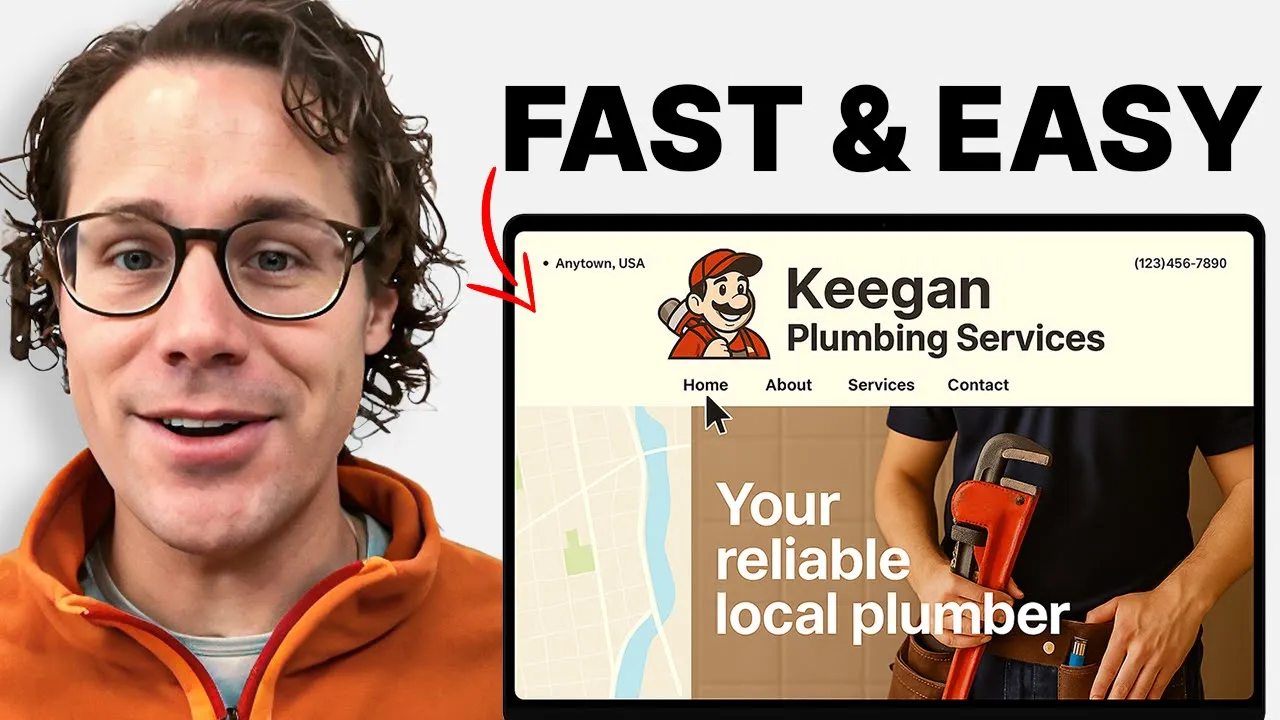
In this video, we breakdown how to build a professional website for your plumbing business in just a few minutes using Mighty Sites — all for only $9/month.
Whether you’re just starting out or looking to upgrade your online presence, this step-by-step tutorial walks you through creating a multi-page plumbing website on Mighty Sites.
Key Takeaways
-
Affordable Plumbing Website:
You can build a clean, professional-looking website for your local business using Mighty Sites for only $9/month. -
Ease of Use:
Mighty Sites lets you customize your site easily—upload your own photos, change color palettes, add text, and edit layout elements with a user-friendly interface. -
Customization Options:
Easily update logos, text, colors, layouts, and upload images or use a free image library. -
Lead Generation Tools:
Includes built-in forms, click-to-call buttons, and the ability to link to Google or Facebook reviews. -
Third-Party Integrations:
Shows how to integrate widgets from Elfsight, such as Google Reviews or Facebook Reviews, directly onto the website. -
Local SEO Optimization:
Uses AI tools like ChatGPT to help write SEO-friendly content tailored to local search.
Video Transcript
Hi everyone I'm going to show you how to make a professional website for a plumbing business. In this quick and easy tutorial I'm going to show you how to make a full multi-page plumbing business website that's going to look just like this. So here's the professional website for your plumbing business for a plumber that I'm going to show you how to build — only $9 a month. That's right. This professional website that you're looking at with services, images, Google reviews, a contact form, a dashboard — you can connect your own domain. Check out the other pages that I built to the site. I built a simple, nice leak repair page with a call-to-action button that's click-to-call with nice copy that's local SEO optimized to help get me found for leak repair services. I've got my Facebook reviews integrated, another contact form.
I'm going to show you how to use this platform to build a basic professional website for a local plumber using Mighty Sites. Links down below. Let's jump right in and get started. I'm going to show you how I quickly and easily put together this website for a plumber just like you. Like and subscribe to catch all the Mighty Sites videos. Give the platform a try. There's a 7-day free trial and you can get started with your own website for your business to help you promote your business and collect more leads using Mighty Sites. Okay so as I mentioned I'm going to build a website for a plumbing business for just $9 a month. After you create your free account all you do is go in here to Mighty Sites and you search for plumber. And here it is. It pops right up. You can see here's the plumbing business template.
So I'm going to put in Keegan the local plumber and type of business. This is a service business. Where is it located? In Denver, Colorado. And I'm going to click on continue. Now what this is going to do is auto-pop populate the template with images and copy to make your life easy. And then there's a little tutorial here you can click through that's going to show you how to easily use this platform to actually build and design your website. It's all just super straightforward and easy. I'm just going to skip through this but you're going to have this as reference when you launch your template. And then you can see some examples. So there are all types of businesses that are built on Mighty Sites — tons of local businesses use the platform, actually several hundred. And you can see all the different businesses and types of businesses that this is a good fit for.
Now I chose plumber and it automatically deployed this template with images, descriptions for me which is off and running with a great start. First thing I'm going to do is go to the top and click on update section. And I'm going to start by just copy and pasting. So I'm just going to copy and paste your Facebook link. If you have an Instagram you can just copy and paste that in here. Once you do the little icons are going to show up here on the right. And then just save my social icons. And then I'm going to update my information. So I'll just put here keegan mightyites.com. Show email on the site. I want my customers to contact me. And then phone number would go in right here as well. And now your contact information is going to be on the header and footer of every page of your website so people can easily contact you.
Now the next thing that you probably want to do is replace this with a logo. Very simple and straightforward way to do that is just go to Canva and just click on the logo option. So if you have a logo you can just skip this and upload it. If you don't have a logo go here. I'm going to put in plumber. There we go. Here's a cool plumbing logo. And I'm going to make the background white just for the purposes of this. And then plumber business. That's great. I'm just going to leave it like this because this is a demo — Keegan the local plumber logo. Alright now I'm going to save that and download it. And I'm just going to make it a transparent background. That'll make my life easier. And then I'm going to show you the editing tools here in the platform.
So I'm going to go right over here click on update section browse and here is my plumbing logo. Now once this uploads I'm going to click on save. And there's my logo. Now I can click make it bigger, make it smaller but you can see it's pretty small. So I'm going to click on this little pencil icon and I'm actually going to crop it down. So see how I can use these tools to easily crop it? And there's all sorts of image tools over here that are built into the platform. But I'm just going to crop that down. Click done. It's going to resave the image here in my platform. I'm going to save it again. Now my logo is bigger. And I'll even make it that a little bigger right there. So it looks pretty good.
Now I can also update the design and switch the layout. So if I want the layout to look like this, that's pretty cool. And then I can even update — I'm going to save that design change. And then I can go to the color options and I can even change the color options here if I want. So I've got different background layouts that I can use for my website but I'm just going to switch it back to the original format just to leave it as is for now. So I'm going to save those design changes. And there we go. Now I've got a logo, a header, some links here that go to sections of the website. Now I may want to go in here and change any of this. So I just say Keegan the local plumber, Denver, Colorado. There we go. So I'll just save that.
Now I can also update the button. So I'm going to go to the update action. "Request free estimate" is great and that goes to the lead form. So if I click on this you can see I just go right here to the lead form on my website which I'll show you that in a sec where those go. But I can also choose to make this like a click to call and call my phone number. I can link to another website or to a form if I want to or I can link to any section of my website or even upload a PDF if you want to show people prices or something like that. So now my website's coming along really nice. If I want to update any of this text — how we got started, right — I could update that and whatever I type just shows up right there on the site. I can also update the images.
So I can browse my computer or I can search a built-in photo library of pre-licensed images that I can search — plumbing, toilet, faucet, whatever I want — and then pre-populate. So let's just say I want this to be a faucet. So I can just search that. And here how about this one with the hands. Now it updates the image right there. Or you can connect your Instagram — is another option — and then add the photos from your Instagram to the site. Alright now one other thing I'm going to show you because this is pretty great is we have a partnership with Elfsight. So you can click on the link below the video and the link below to Mighty Sites. Again this platform is only $9 a month. It's just simple professional websites for $9 a month. You can't beat the price.
But there's all these widgets here. So you just create an account. It's free. And then there's like a $5 and $10 a month platform — best for you. And you could use the free version if you want. But I'm just going to go in here to my Google reviews and I'm going to click here on install. Copy the code for these Google reviews I have set up. Just link to my Google Business profile. Paste them in right there. Save it. Close it. And now I switch out of editing mode. Now you can see that I've got nice photos, image, and now I've got my Google reviews for my business built in.
Right so you could be done right here with a one-page website if that's all you need. But — and then your site dashboard on the backend is going to allow you to buy a domain, connect a domain that you already own, update your site, and then view your leads right here. So leads that come in through your website. And there's a little button here that shows you a tutorial all about how to attract more leads to your site. Alright but I'm going to go back to update my site because I'm going to show you how to add new pages to your website. So you might want a few pages for your plumbing business. So I'm going to show you how to do that.