How to Make a Local Handyman Website for $9 [VIDEO]
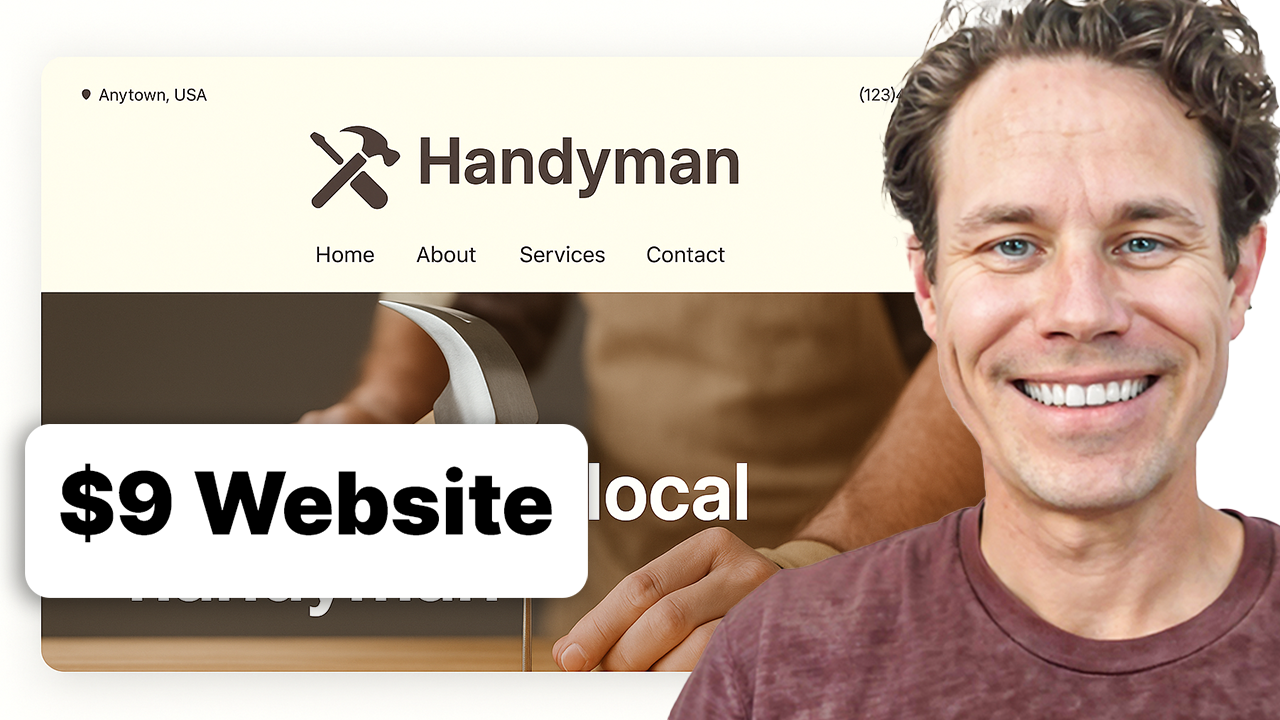
In this video, we break down how to build a professional website for your handyman business — fast, easy, and for just $9/month.
If you're a handyman looking to grow your business online without all the tech headaches, you're in the right place. In just a few minutes, I’ll show you how to create a clean, professional website using Mighty Sites, packed with powerful features.
Key Takeaways
-
Affordable Website Solution:
You can create a professional handyman website for only $9/month using Mighty Sites. -
Simple Setup:
The process is beginner-friendly with templates, drag-and-drop editing, and guided tutorials. -
Essential Features:
You can add social media links, a logo, and even Google and Facebook reviews with simple widgets. -
Edit The Design:
(like color palette, layout, content, and call-to-action buttons) is intuitive and fast.
The platform makes it easy to generate and manage leads through a built-in dashboard.
Video Transcript
f you're looking for a professional website for your handyman business and how to make one fast and easy for just $9 a month, you are in the right place. I'm going to show you how to build this professional website for your handyman business in just a few minutes using Mighty Sites. I've got pages on here for all my services. You can see the Facebook reviews, the Google reviews. I've even got my YouTube channel integrated. I've got pages on my website for all of these services that my business offers: electrical, plumbing, whether you offer painting services.
So if you have a handyman business and you want to create a simple professional website for just $9 a month that makes it easy to launch, easy to use, easy to get your business found and drive leads, you're in the right spot. Follow along as I show you exactly how to build this website for your business so you can get found more online and drive more leads.
First thing I do is look for handyman. There it is. So I'll get my little cursor out of the way. There's handyman business. So I click on that. Now I'm just going to tell it a little bit about myself. Whoop, somebody just started building mighty site. That is verified. That's happening all the time. Keegan Handyman Services Denver. I'll just call that my business. What type of business? Service business. Denver, Colorado. There we go. We're off and running.
Okay, now this first thing that pops up right here is a little tutorial that shows you around the website platform. And you can see it's super straightforward and easy to use. I'm going to skip this because you're watching this video but it shows you how to use all the different parts. I encourage you to watch it. And you can click here to see examples. You can see all the different customers that are using Mighty Sites for all different types of websites.
So as I scroll through here you can see all different business types, but we'll skip ahead and jump right into it. So now I've got my template deployed. And you can see Mighty Sites does a lot of the heavy lifting for you already. So you've got a really nice professional template.
First thing I'm going to do, I'm just going to add my contact information. Really easy to do. So I just type it in here. And then I'm going to show my email on the site. Now it's on the header. Let's put in my phone number too because we want people to be able to contact me. So I put in my phone number and then save the location information.
Now you can put in your address if you want to. Then go over if you have a Facebook or Instagram just copy and paste the link here. So I'm just going to put in here facebook.com, but your actual address would look like Keegan Handyman, right? So you would just copy that and paste it in there. Once I paste it in, you can see now my Facebook link shows up right there. Same goes for Instagram. If I put instagram.com and then I put the slash and whatever my page link is, as soon as I paste that in the little Instagram logo happens.
The cool thing is this is on every page of your site on the footer and header. We want to make it easy to contact you. All right. Next thing that you should do is add a logo. I'm just going to go over to Canva. Canva is a really easy platform. You can click on logo to create a logo. I'm just going to type in over here "handyman" and it's going to give me a design. Right. So here's a handyman logo. I'm just going to put Keegan right here. Here's my Keegan the Handyman logo. It was that fast and easy to create.
Now I'm going to go over here and download the design. I'm going to make it a transparent background. And now my logo is downloaded. I'm going to go right back over here to my site. Browse. And here's my handyman logo. I'm going to upload that to the platform. Now I'm going to show you a few things that are really cool about the platform that make it easy to build your site.
So now I've got that uploaded. You can see it's really small. There's this make it bigger/make it smaller thing, but really you want to click on this pencil icon because I loaded a logo with all this space around it. So I'm just going to go down and bring this down. There's all these tools on the left for editing your images that you upload. So I'm just going to bring that down like that so that it doesn't have all that space around it, which is what you're seeing there. And now I'm going to save my logo again. Now you can see it's much easier and more readable. I can make it as big as I want, but I'll just leave it like that for now.
So now you can see I've got my contact information, location, logo. So now let's jump down here. Let me show you this. So to update any of this, this by default is going to go to your contact form for your customers. But you've got call to actions. That's what these buttons are called everywhere on the site that you can add. You can also make them like click to call.
If you want that one to go to your contact form but you want this action to be click to call, you just go in here, action, select your phone number. You can link out to another website if you have a Jot form or a Google form. You can upload a PDF if it has your pricing or things like that. And then you can change what it says and where it links. I'm just going to save that for now, but I wanted to show you that.
You can also update the content. You simply write in what you wanted to say. And that's all you have to do. As I go over here, you can see I can change any of these sections just by clicking on update section. Now you can also update the design. We offer different layout options per section. If you wanted, let's say this part to be laid out like this, you can just switch the layout like that. But I'm going to jump back here. I like this traditional layout. That's fine.
You can also change the whole color palette of your site just by clicking on that paint can. And you can change it if you like different colors, this navy blue look. So I'm going to leave it just at the default because I think that looks pretty professional.
Really cool thing and I suggest is really important for you to do. We've got this section here with our partnership with Elsite. So Elsite has free widgets that you can add to your site. They do have paid versions too but you can add any widget to your website. I'm just going to log in. You can see they've got all of these widgets so it's really cool. Explore it. I'll put the link to Elsite down below too. I already have one set up. I'm going to grab my Google reviews widget. I'm going to click on install and copy code. That's all I have to do.
And I'm going to go right back over here and just paste that code in. Look at you're coding a website. Paste that code in. Click close. And then I'm going to switch out of editing mode so that I can see what my site's looking. And now as I scroll down, site's looking really good. And now I've even got my Google reviews for my business right here, which is going to help customers who come to my website feel like they can trust me and my business.
All right. So now we've got all that going. Let me go to site dashboard really quick and show you. We want leads to go to your business. This is where they'll come into is right here. So if I go to view leads, click on this, you'll have a dashboard of inbox. So every time someone submits that contact form, you'll get an email and then it links back to here where your leads come in.
We've got a nice little tutorial on what local businesses should do to attract more leads right over here too. So check that out. All right. So now I'm going to go back to updating my Mighty Site. You can connect your domain right here. So if you own a domain, you can connect it. You can also buy a domain through this system as well.
All right. So now I'm going to jump over here and add a new page to my site. I actually use ChatGPT to generate copy for all the pages that I want for my services. You can write it out yourself but ChatGPT is really easy. I just said write a headline, sub headline, and body copy about my handyman business for each of the five services. Optimize them for local SEO. Use emojis in the copy.
Here it is: General home repairs, furniture assembly, painting and patching, minor electrical work, and minor plumbing work. All right. So I'm going to grab those and add these pages to my site. General home repairs – add new page. I'm going to show you how to do this. Watch how I create my menu here. I'm going to add another page: Furniture assembly and installation – add new page. Next one: painting and patching – add a new page. There we go. I'm going to add a new page again. There we go: Minor plumbing work.
Okay. I'm going to jump over here and add a new page: Plumbing work. Great. Now I'm going to show you what to do next. The next thing you're going to want to do is add them to your menu. That's going to make it really easy to access them. So I'm going to go to update menu.
I'm going to start by just adding a homepage. I'm going to choose that homepage to link to the main part of my homepage. Add it to my menu. Bump it to the top. Then I'm going to add my next page which is home repairs. So I'm going to call that home repairs. And then I'm going to choose where that links and that's going to link to my new home repairs page.
I'm going to add that to the menu. And I put that right under my overview of my services. Jump over here. Furniture assembly and installation. So that'll be furniture assembly. I'm going to link that to my furniture assembly page. There we go. And then I'm going to add it to my menu and move that under home repairs.
You can see I'm just going through these one by one. Painting and patching. I'll probably just put painting. And then choose where that links. That's going to link to my new painting page. Confirm. Add it to my menu. Put that right here. And then I'm going to do – I'll just keep them in the same order I generated them. So there we go. All right. Then I'm going to jump over to electrical. I'll probably just call this electrical. Choose where that links. It's going to go to my electrical page. Confirm. Add it to the menu. Electrical. All right. Now I'm going to go plumbing. Last one. That's going to go to my plumbing page. Add it to my menu. Bump it up under electrical. And then save my menu updates. I'm going to show you what that menu looks like. Cool.
Now I've got a nice menu for my website. Now each of these pages I need to build them out. So I'm going to go to my home repairs page, activate editing mode and get that update section button. This is a good photo. I like that photo for it. Now I'm just going to grab the copy that I generated: Reliable Home Repair Denver. Pop that in. There we go. Pop that in there. And then copy this copy right in here. I'm going to save the content.
I'm going to go to update section with Elsite. I'm going to grab a Facebook reviews widget. Just copy the code. Pop in my Facebook reviews and then close. And now I'm going to save that. Close that. So if I go to stop editing mode. Now I've got a really nice home repairs page with some Facebook reviews.
Now last thing I'm going to want to edit is right here. I'm going to add some copy. Just going to put "Get in touch, we can help with your home repairs." Okay, so just something like that. And you can see now that shows up right here on the left – whatever you want it to be. You can put your phone number here, anything else, but your phone number is in the footer as well. So I'm just going to save that and close it. And now you can see I've got a really nice home repairs page. So now I'm just going to build out a few other pages for the site.