How to Make a Website for a Lawn Care Business Step by Step
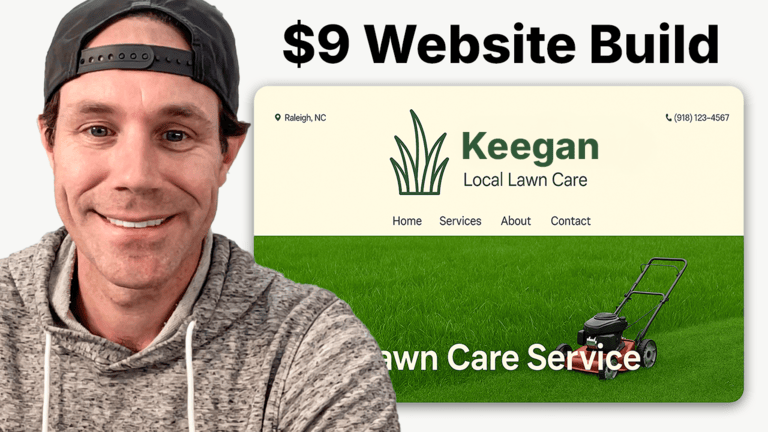
In this video, we breakdown how to build a professional lawn care business website for just $9/month using Mighty Sites.
Are you looking to create a clean, effective, and lead-generating website for your lawn care business without breaking the bank? You're in the right place.
Key Takeaways
-
Affordable Lawn Care Website Solution:
You can build a professional-looking website for your lawn care business for just $9/month using Mighty Sites, making it ideal for small business owners on a budget. -
Quick and Easy Setup:
With just basic business details like name, location, and contact info, Mighty Sites will automatically generate a website template tailored for a lawn care service. -
Customization Made Simple:
You can easily update your site by adding a phone number, email, physical address, and social media links. The platform also allows for color theme and layout changes to match your brand. -
Free Logo Design:
Using Canva, you can create a custom logo for your lawn care business at no cost and upload it directly to your website. -
User-friendly Editing Tools:
The platform includes built-in image editing, content updating, and layout control, making it very beginner-friendly. -
Lead Generation Tools:
Mighty Sites includes customizable lead forms. You can request customer names, emails, phone numbers, addresses, and messages directly on your site. -
Use AI For Local SEO Copy:
ChatGPT can generate headlines, subheadlines, and body copy optimized for local SEO, helping your lawn care business rank better online.
Video Transcript
Are you looking to build a website for your lawn care business without breaking the bank? I’ve got good news for you. In this video, I’m going to show you how to build a simple, professional website for your lawn care business for just $9 a month. I’ll walk you through how to use ChatGPT to come up with copy that helps your business rank online, how to create a logo for free or cheaply, how to integrate your reviews, access photo libraries, and ultimately drive more leads and attract more local customers. Let’s jump right in.
After starting your free trial with Mighty Sites (the link is in the description below), you can search for “lawn care” in the template section. I’ll demonstrate by selecting the lawn care business template and entering a sample name like “Keegan’s Denver Lawn Care Service.” It’s a service business based in Denver, Colorado. Once that information is plugged in, Mighty Sites launches your website template almost instantly. It even gives a quick tutorial to walk you through updating sections, which you can explore if you want more guidance.
Now with your template set, you're ready to go. Click “Update Section” to begin entering details like your phone number and email address. This info populates automatically across your site—both at the top and in the footer—so potential customers can contact you easily. You can also add your social media links by copying and pasting your Facebook or Instagram page URLs. These will appear with the appropriate social icons on your site.
Next, you can customize your color theme. Choose from various palettes to match your brand’s style. I opted for the navy blue theme for this demo, but you can pick anything that suits your business. Then it’s time to add a logo. Head to Canva, search “logo,” and start designing one with lawn care elements. For example, I picked a simple logo, changed the text to “Keegan’s Lawn Care,” and downloaded it with a transparent background. Upload the logo to your site, crop or resize it directly in the platform, and save it—it’s that simple.
You can also update your site’s layout by switching where the navigation and logo appear. For instance, you might prefer your logo above the navigation bar or side-by-side. It’s totally flexible. Want a booking button? You can link it to a form or booking software. The built-in lead form allows you to collect information like name, email, phone number, address, and any custom messages from clients. You can even change the call-to-action button to say things like “Request a Free Estimate.”
All the content on the site is easy to edit. Just click on any section, type in your new text, and hit save. It’s one of the easiest platforms out there to manage your own content. Now let’s talk reviews. I showed you Canva for logos—now I’ll show you how to use Elfsight. I logged into my Elfsight account, copied my Google Reviews widget code, and pasted it into my Mighty Sites builder. Once added, your Google reviews will appear right on your site’s homepage, giving you instant social proof.
Next, I created a new page specifically for lawn mowing services. I added the page, updated the menu to include links to Home, About, Services, and now Mowing. I then searched the image library for a lawnmower image—there are thousands of free, pre-licensed images available—and selected one that fits the page.
To write SEO-optimized copy, I turned to ChatGPT. I asked it to write a headline, subheadline, and body copy for my Denver-based lawn mowing and edging service. I even had it add emojis to spice up the text. I copied and pasted this content into the new page, saved the changes, and now had a well-written service page ready to go.
If you want to include pricing or additional details, you can do that easily. I also added Facebook reviews by finding a lawn care business with reviews, copying the URL, and pasting it into another Elfsight widget for Facebook reviews. This gives your visitors more trust signals from real clients.
Elfsight offers tons of other tools—photo galleries, social feeds, sliders, menus, and more. You can customize your site further using these widgets. All of this adds up to a professional, fully functioning website that you can build yourself for only $9 a month.