How to Make a Website for A Local Restaurant [VIDEO]
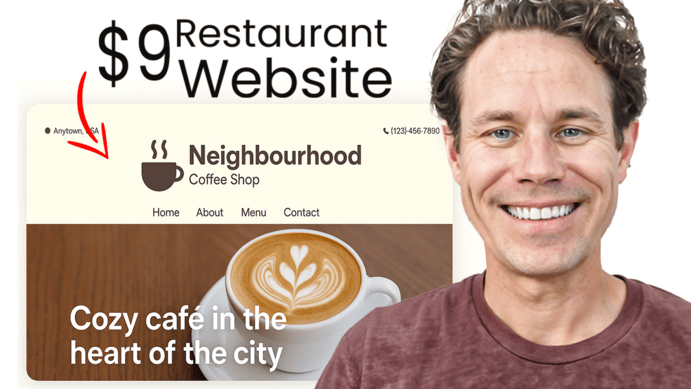
In this video, we break down how to create a simple, professional website for your restaurant — for just $9/month!
If you're a restaurant owner looking to boost your online presence without breaking the bank, you're in the right spot. We walk you step-by-step through building a beautiful website using Mighty Sites, a powerful and affordable platform designed for local businesses.
Key Takeaways
-
Affordable Website Platform:
You can build a clean, professional website for your restaurant for just $9/month using a platform called Mighty Sites. -
Easy Setup:
The process is beginner-friendly with templates, drag-and-drop editing, and guided tutorials. -
Essential Features:
Includes photo galleries, Google Reviews, Instagram integration, contact forms, click-for-directions, and more. -
Fix Online Visibility Issues:
A website helps prevent misinformation like wrong “closed” statuses on Google and improves your online credibility. -
Integrate with Elfsight Widgets:
Add Instagram feeds and Google reviews to enhance trust and showcase social proof.
Video Transcript
If you're looking to create a basic professional website for your restaurant, you're in the right spot. This is a website that I just created for a cafe in Flushing, New York for just $9 a month. That’s right—this website platform is just $9 a month to create a beautiful, simple, professional website for your business, for your restaurant, with photos, photo galleries using the Elfsight widget, with a nice layout, a contact form for your customers, location info, and Instagram and social media integration.
I'm going to show you how to do this in just a few minutes so that you can create a simple business website that's professional and represents you well online—a place to refer customers when you send out flyers or business cards, to help customers find your business, connect with you, and come in more often. I'm going to show you how to do this, and again, this platform is only $9 a month. So if you're looking to create a simple, professional website, you're in the right spot. Let's get started as I walk step-by-step through creating this website for a restaurant just like yours.
Okay, so just as I promised, I'm going to show you how to build a website for this cafe restaurant. It’s an independently owned restaurant, and here's why they need a website so badly. I'm just going to use a real-life example as if this was your restaurant and what you should do to build a nice, simple website for just 9 bucks a month.
Now, you can see here's the problem: they don't have a website. So they don't have anywhere to direct people to go. If they put out flyers, coupons, or ads, where are they going to tell people to go to find out more about them? They can’t send them to their website, right? And here’s what’s worse: if you Google their name, it says their business is closed—but their Google profile says they’re open. And they are open. They’re a business! They need a website to rank here, not Yelp saying that they’re closed. That’s bad for business.
So what I'm going to do is go to Mighty Sites, and I’m just going to search my restaurant type. So for this one, we can see it’s a cafe, right? I’m just going to pick—let me move my things here—I’m just going to pick “Cafe.” We’ve got basic restaurant with default photos, we’ve got service business information. I’m going to pick “Cafe,” and then I’m going to put in the name of my business. So I’m going to put in “Cafe Joy Restaurant” and let’s see—we are in Flushing, New York. And continue.
All right, so we’re off and running here. What this is going to do is it’s going to load automatically the template based on just that information. There’s a nice tutorial here that you can click through—it’s interactive. So if you need a refresher when you get started, it’s going to show you pretty much what I’m showing you in this video: how the system works. It’s a super easy platform for building a website. At the end, you’ll see some examples of different businesses that have built their websites using Mighty Sites and how nice and flexible the platform is to build a really nice-looking website for your business—right, all types of different businesses.
What I'm going to do first is start adding the information. I’m going to go in here first and click on “Update Section.” The first thing I’m going to want to do is put in my contact information. Now I can see right here on their Google Business Profile—I’m going to go look at it—I don’t see a phone number for them. So that’s first and foremost: if you have a question about the business, you need to put your phone number up.
There’s no phone number for the business here, but I do see an address. So I’m going to put the address here. So here’s the address—I’m going to go over here to my system, address—boom—right there. So we’ve got that, then we’ve got Flushing, New York and postal code—here’s the ZIP code for the business. I’m going to paste that in, click through, delete that part, right. No phone number, as I said, and no information here that I could find for their phone number. I’m just going to put in a phone number as if this is their phone number, and then I’m going to save the location.
Now you can see that the address is here, and it’s also going to show up in the footer so it’s on every page of the website. Move my thing again, here we go. So now people are going to be more easily able to find the business.
I'm going to show you one other thing that you can do that’s going to help. If you have an email, that’s always a good idea too—because you might have catering or something like that where people are going to want to contact you. It’s a good idea to include that as well.
Now, what I’m going to do—if they have any social media links, which I don’t see on their profile—let’s just scroll down. Oh, here we go. Here’s an Instagram link for the business. Now that’s great! So here we go—we’ve got some more photos, we can see that’s the right business, that’s the location. So I’m just going to copy the Instagram link, and I’m going to go over here to Instagram and paste in my Instagram link. So now my Instagram is linked to my profile.
I’m going to show you something else cool that you can do with that as well. So I’m going to close that. And now I’ve got the header taken care of.
Now, I do see a logo here, but I don’t have a copy of that logo. To create a logo, I’m just going to go to Canva, and Canva makes it really easy to create a logo for your business. So I’m going to go to “Logo,” go over and put in “Cafe.” Now it’s just created a little cafe logo. I’m just going to use this one—cool—got a little cafe logo now. I’m going to put in “Cafe Joy Coffee Shop.” There we go. I’m just going to use this because it’s just an example logo. I’m actually going to change this background to white—I think that’ll look better on the site.
Then “Enjoy Logo.” All right. And then I’m going to download it as a PNG with a transparent background. Then I just go back over to Mighty Sites, “Update Section,” browse my computer—here’s my new logo I just created in two seconds. Now that’s going to upload—I’m going to save the logo.
Now you can see it’s really small, and I’ve got these buttons here I can just click to make it bigger or smaller. But what I’m going to do is click on this little pencil icon and bring this all in—just like this. You can see, all right—and so now I’m done. That’s going to crop out a little of the extra. Now I’m going to save my new logo. You can see it’s a little bigger now, and I’ll just make that a touch bigger so people can see. Save my logo and close.
I can also update the design here. So if I want the header to look like this, I can switch it up and change it to that. But I’m just going to go with the traditional version for now and save those design changes. All right, so now I’ve got a logo, I’ve got a header, and now I’ve got some pre-filled images and descriptions of my business here that are all set and ready to go.
Now one of the things that’s really nice—you can see they have all these Google reviews here—is I’m going to go in and add my reviews to my profile. To do that, I’m going to go to Elfsight, which is a really great website for adding all types of different widgets to your site.